Principle 15.5.1. EFFECTIVE DESIGN: Busy Waiting.
Instead of busy waiting, a thread that sleeps for a brief period on each iteration is a better way to introduce a delay into an algorithm.
www.cs.trincoll.edu. Our program will have to load the following four URLs:http://www.cs.trincoll.edu/~ram/jjj/labs/ch09/slideshow/demo/demo0.gif
http://www.cs.trincoll.edu/~ram/jjj/labs/ch09/slideshow/demo/demo1.gif
http://www.cs.trincoll.edu/~ram/jjj/labs/ch09/slideshow/demo/demo2.gif
http://www.cs.trincoll.edu/~ram/jjj/labs/ch09/slideshow/demo/demo3.gif
paint() method to display an image each time it is repainted:public void paint(Graphics g) {
if (currentImage != null)
g.drawImage(currentImage, 10, 10, this);
}
currentImage instance variable will be set initially to null. Each time an image is downloaded, it will be set to refer to that image. Because paint() is called before the program starts downloading the images, it is necessary to guard against attempting to draw a null image, which would lead to an exception.for (int k = 0; k < 1000000; k++ )
;// Busy waiting
sleep() for 5 seconds between each slide. JFrame subclass will take care of downloading and displaying the images and starting the timer thread.Runnable interface so that it can run as a separate thread. It will repeatedly sleep for 5 seconds and then tell the frame to display the next side.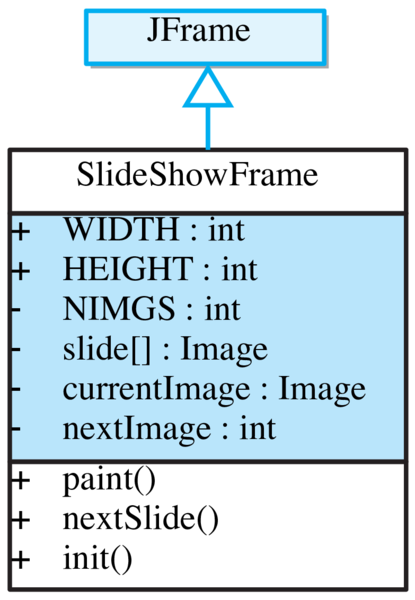
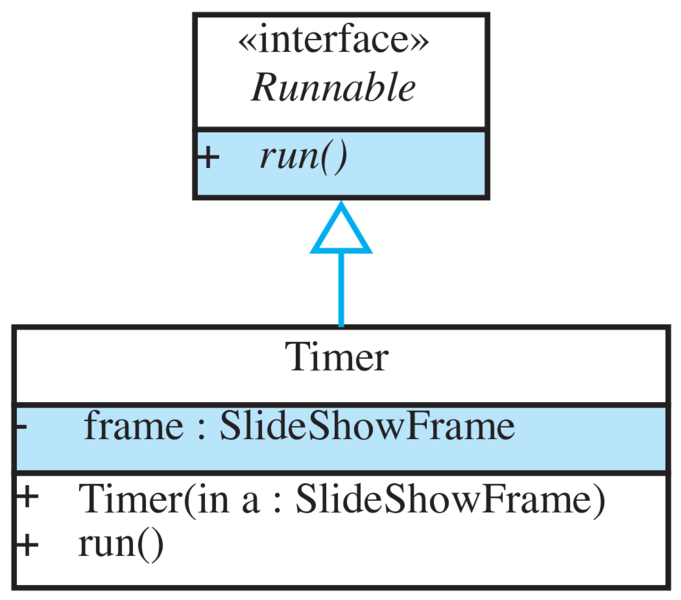
Timer class delays the frame thread between each slide.SlideShowFrame class
nextImg variable as an array index to keep track of the next image. Even though it isn’t absolutely necessary, we could use a third variable here, currentImage, to keep track of the current image being displayed. Thus, our frame needs the following instance variables:private static final int NIMGS = 4;
private Image[] slide = new Image[NIMGS];
private Image currentImage = null;
private int nextImg = 0;
private String baseURL = "http://www.cs.trincoll.edu/~ram/jjj/labs/ch09/slideshow/demo/";
paint() method is responsible for displaying currentImage, so all this method needs to do is to update both currentImage and nextImg. This method should be designed so that it can be called by the Timer thread whenever it is time to display the next slide, so it should be a public method. It can be a void method with no parameters, because the frame already contains all the necessary information to display the next slide. Thus, there’s no need for information to be passed back and forth between Timer and this method:public void nextSlide() {
currentImage = slide[nextImg];
nextImg = (nextImg + 1) % NIMGS;
repaint();
}// nextSlide()
currentImage to whatever slide is designated by nextImg and it then updates nextImg’s value. Note here the use of modular arithmetic to compute the value of nextImg. Given that NIMGS is 3, this algorithm will cause nextImg to take on the repeating sequence of values 0, 1, 2, 0, 1, 2, and so forth. Finally, the method calls repaint() to display the image.x % N) is useful for cycling repeatedly through the values \(0, 1, \ldots, N-1\text{.}\)
SlideShowFrame() method will have two tasks:slide[].Timer thread.javax.imageio.ImageIO.read() method. Here we just place these method calls in a loop:for (int k=0; k < NIMGS; k++) {
try {
slide[k] = ImageIO.read( new URL(baseURL + "demo" + k + ".gif"));
}
catch (MalformedURLException e) {
System.out.println( "Malformed URL: " + e) ;
}
catch (IOException e) {
System.out.println("I/O Exception " + e);
}
}
String and concatenate it right into the URL specification. This allows us to have URLs containing “demo0.gif,” ... “demo3.gif”. This makes our program easily extensible should we later decide to add more slides to the show. Note also the use of the class constant NIMGS as the loop bound. This too adds to the program’s extensibility.k) with a string lets you create file names of the form file1.gif, file2.gif, and so on.Timer thread involves creating an instance of the Timer class and calling its start() method:Thread timer = new Thread(new Timer(this));
timer.start();
Timer is passed a reference to this frame. This enables Timer to call the frame’s nextSlide() method every 5 seconds. This programming technique is known as callback and the nextSlide() method is an example of a callback method (Figure 15.5.7). 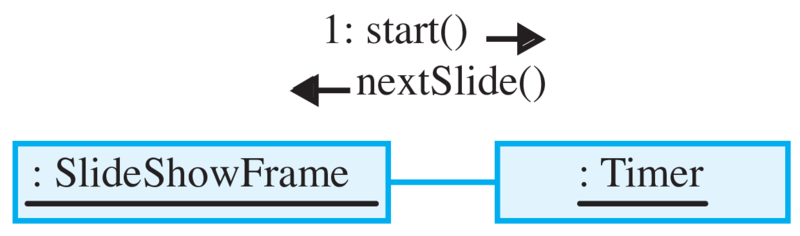
SlideShowFrame, which is shown in Listing 15.5.9.import java.awt.*;
import javax.swing.*;
import javax.imageio.ImageIO;
import java.net.*;
public class SlideShowFrame extends JFrame {
public static final int WIDTH=300, HEIGHT=200;
private static final int NIMGS 4;
private Image[] slide = new Image[NIMGS];
private Image currentImage = null;
private int nextImg = 0;
private String baseURL = "http://www.cs.trincoll.edu/~ram/jjj/labs/ch09/slideshow/demo/";
public void paint(Graphics g) {
g.setColor(getBackground());
g.fillRect(0, 0, WIDTH, HEIGHT);
if (currentImage != null)
g.drawImage(currentImage, 10, 10, this);
}//paint()
public void nextSlide() {
currentImage = slide[nextImg];
nextImg = (nextImg + 1) % NIMGS;
repaint();
}// nextSlide()
public SlideShowFrame() {
for (int k=0; k < NIMGS; k++) {
try {
slide[k] = ImageIO.read( new URL(baseURL + "demo" + k + ".gif"));
}
catch (MalformedURLException e) {
System.out.println( "Malformed URL: " + e) ;
}
catch (IOException e) {
System.out.println("I/O Exception " + e);
}
}
Thread timer = new Thread(new Timer(this));
timer.start();
setSize( WIDTH, HEIGHT );
setDefaultCloseOperation(JFrame.EXIT_ON_CLOSE);
setVisible(true);
}// constructor
}// SlideShowFrame
SlideShowFrame class.Timer Class
Timer class is a subclass of Thread, which means it must implement the run() method. Recall that we never directly call a thread’s run() method. Instead, we call its start() method, which automatically calls run(). This particular thread has a very simple and singular function. It should call the SlideShowFrame.nextSlide() method and then sleep for 5 seconds. So its main algorithm will be:while (true) {
frame.nextSlide();
sleep( 5000 );
}
Thread.sleep() throws the InterruptedException. This means that we’ll have to embed this while loop in a try/catch block.nextSlide() method, we also need a reference to the SlideShowFrame, so we need to give it a reference, such as an instance variable, as well as a constructor that allows the frame to pass Timer a reference to itself.Timer is shown in Listing 15.5.10. To see how it works, download it from the Java, Java, Java Web site and run it.public class Timer implements Runnable {
private SlideShowFrame frame;
public Timer( SlideShowFrame app ) {
frame = app;
}
public void run() {
try {
while ( true ) {
frame.nextSlide();
Thread.sleep( 5000 );
}
} catch (InterruptedException e) {
System.out.println(e.getMessage());
}
}// run()
}// Timer
Timer class.SlideShowFrame() constructor: // Use File for local file in replit project instead of URL
File imageFile = new File("image" + k + ".jpg");
slide[k] = ImageIO.read(imageFile);
SlideShowFrame if you wanted to play a soundtrack along with your slides. Assume that the sounds are stored in a sequence of files, “sound0.au,” sound1.au,’’ and so forth, on your Web site.