1.16. Wrap Up¶
This lesson is meant to be a stopping point to check students' understanding of the material covered thus far, before proceeding to the next unit.
Each unit wrap up will provide App Inventor drills that would be appropriate for the material covered in the unit. As an instructor, you also have the option to give a unit quiz to your students.
1.16.1. App Inventor Drills¶
App Inventor coding drills are available for each of the units in the course. They are linked (on both the teacher and student sites) to the Wrap up section of each unit and are designed to be relevant to the coding skills covered in that unit. Each set of drills comes with an App Inventor template. These drills can be used as much, or as little, as you would like.
Accessing the Drills Through App Inventor
If you want to browse the entire collection of drills, you can access them directly through App Inventor. In App Inventor click on the Projects and then select Import project (aia) from a repository. This will bring up a dialog window, which has a drop-down menu at the very top. Select Add a new template library URL from the drop-down menu. You will be prompted to type in a URL. Copy and paste the following URL, including the final /: https://templates.appinventor.mit.edu/trincoll/csp/drills2017/
Accessing the Drills in Google Drive
You can view the drills in this folder.
1.16.2. Unit Assessments¶
AP Classroom
The College Board's AP Classroom provides a question bank and topic questions. Topic questions are formative and can be used for:
- Homework
- Daily or weekly progress checks
- Extra practice/review
You may create a formative assessment quiz in AP Classroom, assign the quiz (a set of formative questions), and then review the results in class to identify and address any student misunderstandings. Log into AP Classroom, select your course, click 'Question Bank' in the top right corner, select the blue 'Assessment Purpose and Source' filter button and choose 'AP Topic Question, then select the blue 'Topic' filter button and choose from the list of topics to filter the questions. In each of the Unit wrap up pages, Mobile CSP provides suggested topics that you could assign once students have completed the unit. (Note: Before adding questions to their formative assessment, teachers should review the questions in each topic to ensure that the questions are appropriate for their students depending on what was covered in this unit. It is not necessary to assign all of the questions.)
*Need help creating a quiz in AP Classroom? There are teacher tutorials available under the Help menu in the top right hand corner of AP Classroom.
Mobile CSP Assessments
Note: Mobile CSP Assessments are only available to verified educators that have joined the Teaching Mobile CSP Google group/forum. Please go here to sign up.
Mobile CSP has created an assessment bank of questions that can be used for each unit and at the end of the course. This assessment bank is designed to be made ONLY available to teachers and not to students, except when administering the assessment. A tool to create your own assessments from a spreadsheet is available, but requires an understanding of how to run scripts in Google sheet. Alternatively, you can access a Google Doc or Form version of the assessments. These are provided in each wrap up page of each unit.
Many of the Mobile CSP teachers from previous years decided to quiz students in between the larger exams (midterm and final). Some of those teachers have shared their quizzes. The Mobile CSP Assessments Repository contains copies of those quizzes (most of which were made with Google Forms) and instructions for how to use those quizzes.
You are also welcome to create your own. If you have an assessment you'd like to submit to the repository, please email us at [email protected]