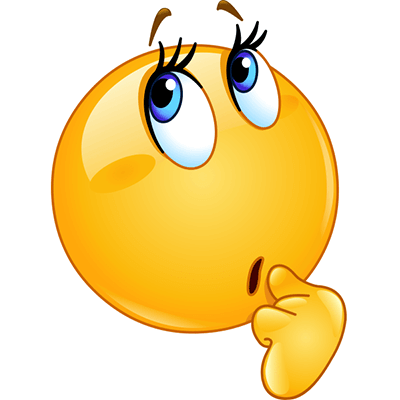1.4. Practice Makes Perfect¶
The only way to become comfortable coding is to practice.
In the next meeting, we’ll start teaching you the rules of coding in Python. But for now, you can practice running and experimenting with programs that others have written.
We’ve included some programs for you to run and experiment with below.
1.4.1. Checker Board¶
Scroll the window contents and resize the editor so you can see
the Run button and also a good 4 inches or so below the editor.
Then run the program.
The instructions in lines 7–9 are assignment instructions.
Executing these three assignments creates three variables,
unit, rnum, and cnum, and assigns them the values 20, 8, and 8,
respectively.
We’ll learn more about variables and values in our next meeting. Today, we just want to develop some intuition about how programmers them.
Run some experiments in which you change the values assigned to these variables.
For example, try changing the value (number) 20 in line 7 to, say, 10 and
rerun the program to see how changing the value assigned to unit affects
what the program draws. Also run some experiments in which you change
the values (numbers) in the other assignment instructions.
The instructions in lines 11 and 12 are also assignments. Executing line 11
creates two variables, last_col_color and last_row_color, and assigns
them both the string value "black". Similarly, executing line 12 creates
variables next_col_color and next_row_color and assigns them both the string
value "white".
Run some experiments in which you change the color strings in lines 11 and 12.
(They need to be legal Turtle Graphics color strings,
for example, "red", "green",
"blue", "yellow".
In Python, strings are characters that are surrounded by quotes.)
What values would you assign to the variables in lines 7—12 of this program to get it to draw the following board (the small squares should be 40 pixels on each side)?
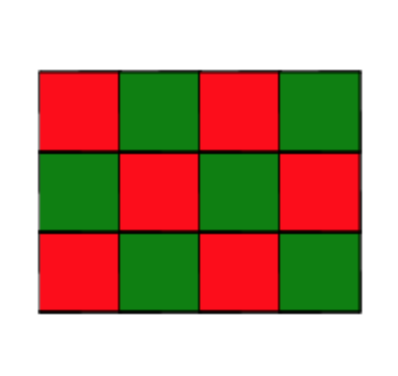
Try one last experiment with the Checker Board program: Add a hash symbol
(#) to the front of the turtle.hideturtle() instruction (the last line
of the program). Then run the program again.
Q-10: The hash symbol in Python has a special meaning: It means that the rest of the line is a comment and not a Python instruction. When you run a program, comments are ignored—a programmer adds comments to their code to help someone reading their code understand it.
So the # at the front of the turtle.hideturtle() instruction makes it a comment,
which means that the instruction is ignored (not executed).
Based on your experiment and this explanation of comments, what do you think
executing a turtle.hideturtle() instruction does?
1.4.2. Spirograph¶
Run the program.
Experiment with changing the values assigned to the variables in lines 9–11 and notice how their values affect what the program draws.
Challenge: What values would you assign to these variables to get the program to draw the following picture?
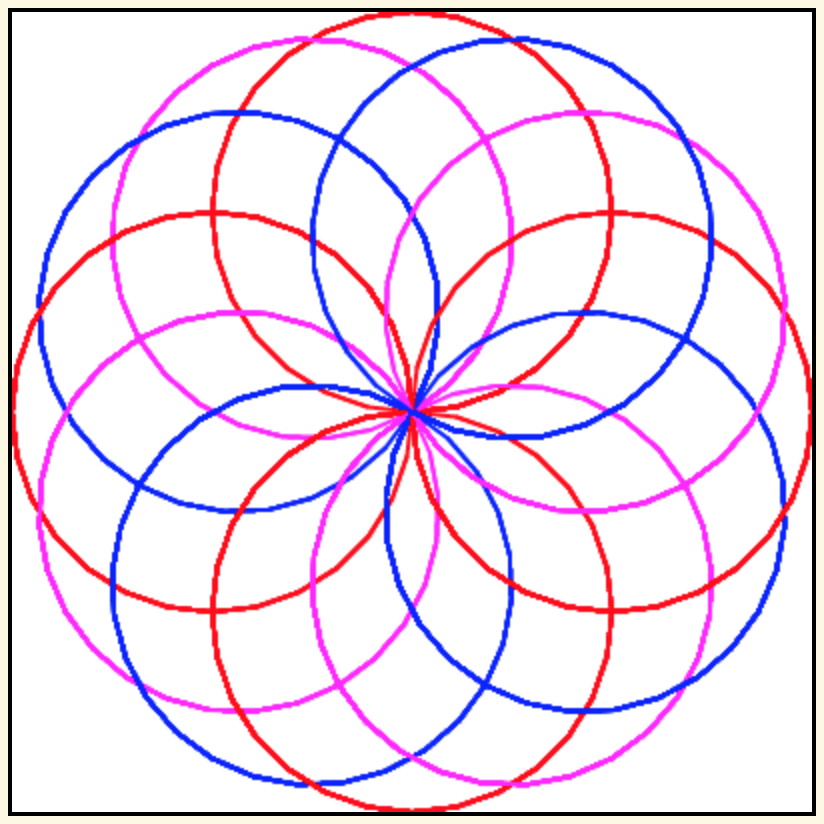
1.4.3. Turtle Star¶
Run the program.
This program is equivalent to the example program in the Turtle Graphics docs. The Runestone active code windows provide just one platform for running Python programs. Many other platforms can be used to run Python code. When this program is run on one popular platform (Idle), it produces the drawing shown below.
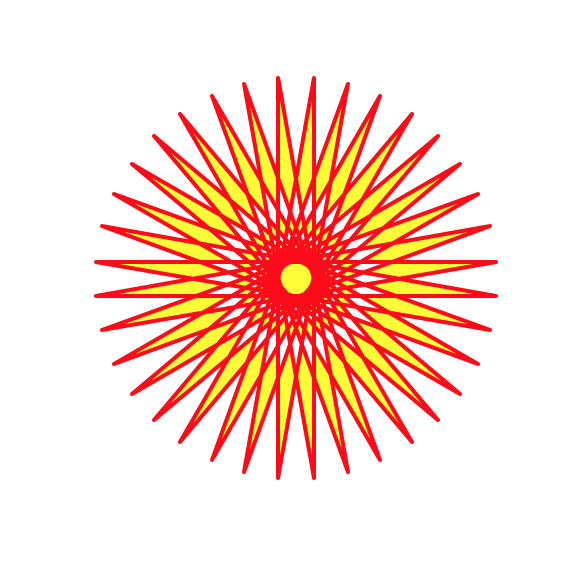
Compare this picture to the one that is produced when you run the program in the active code window. What differences do you notice?