4.4. Installing Anaconda¶
You may be using the Anaconda distribution of Python in this class. It is a very complete installation of Python, and nearly all of the packages you will need for many years of data science productivity are included in the initial installation.
The good people who created Anaconda have also provided a very nice set of instructions to help you install it for the first time. There are instructions for Windows, macOS, and Linux. The installation guide is also part of a larger set of documentation that you may find useful. Make sure you follow the instructions for a Regular Installation of Anaconda, and that you install the Python 3.x version (3.7 at the time of this writing). Do not install miniconda or do a silent installation.
4.4.1. Starting Jupyter Lab¶
Once you have completed the installation, you should launch Anaconda Navigator. You will find Anaconda Navigator in the anaconda3 folder.
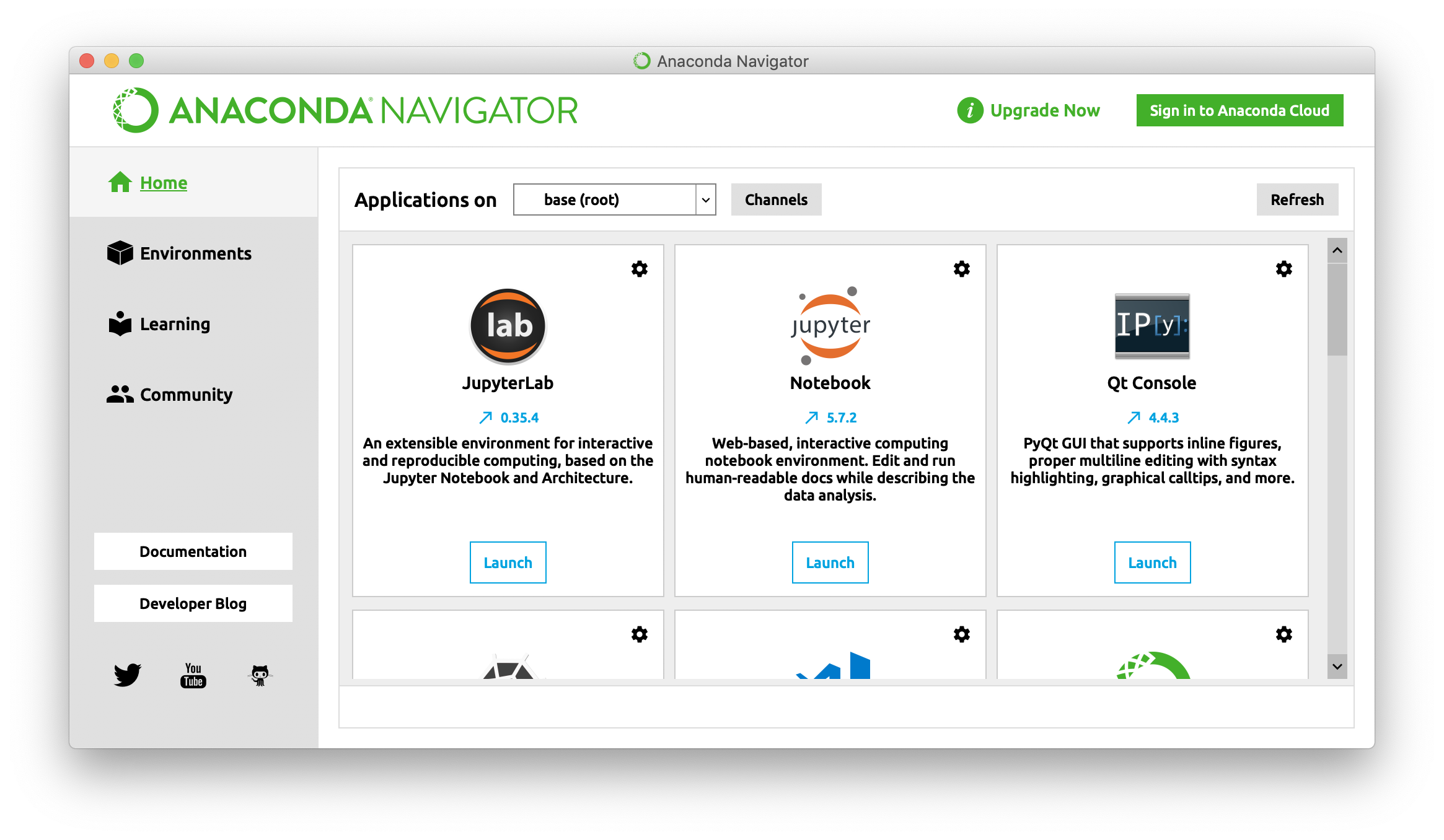
From the Anaconda Navigator Window, you can launch JupyterLab. This may take a few seconds, but it will start up and open a browser window for you. From here, you can create a new Notebook to start working in by clicking on the Python 3 icon under Notebook.
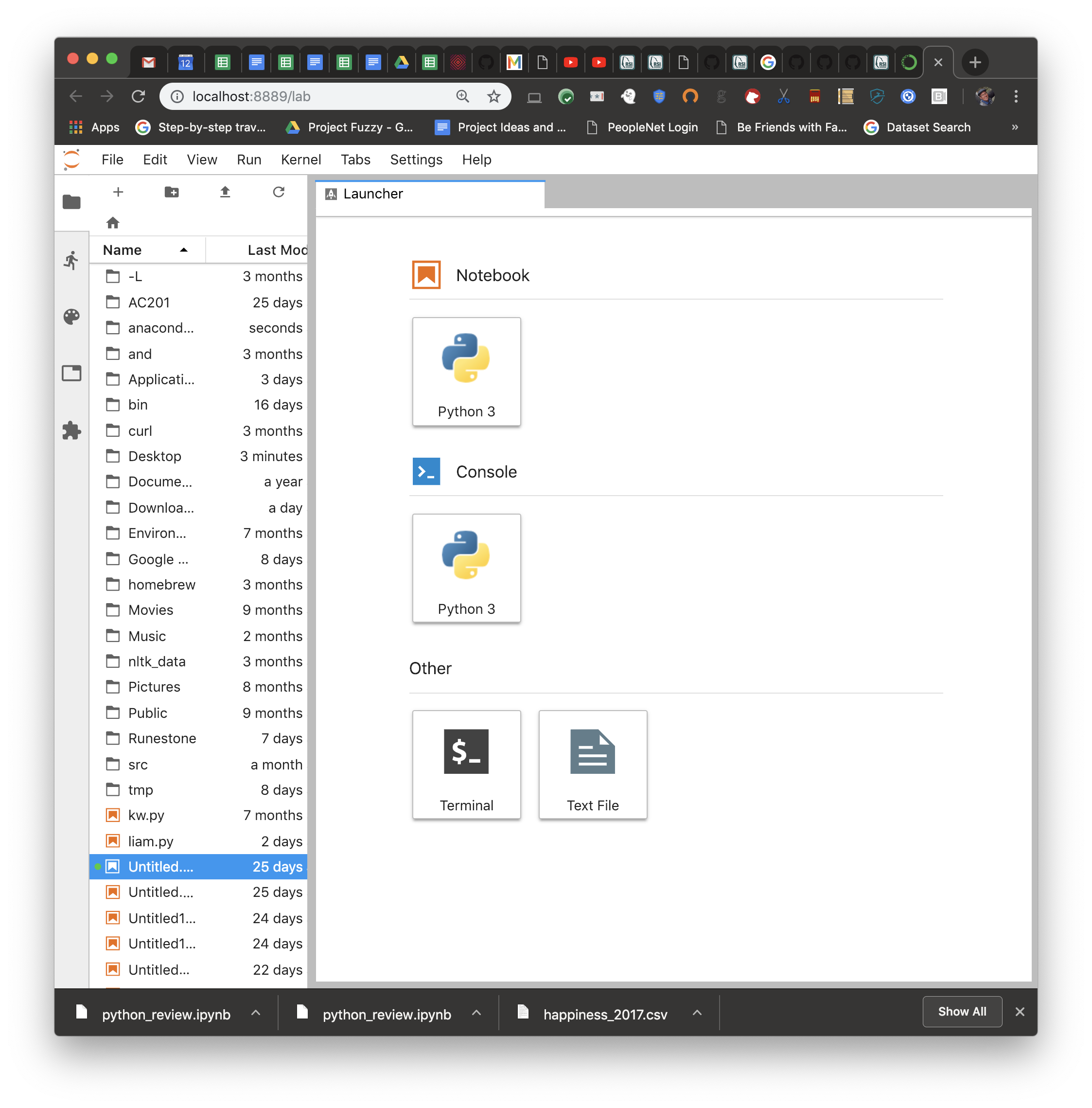
You are now ready to use Python in Jupyter Notebooks on your own machine!