1.
Restart your KitClient based on the instructions in Subsection 2.7.5
main branch has committed changes that conflict with what the local branch wants to commit.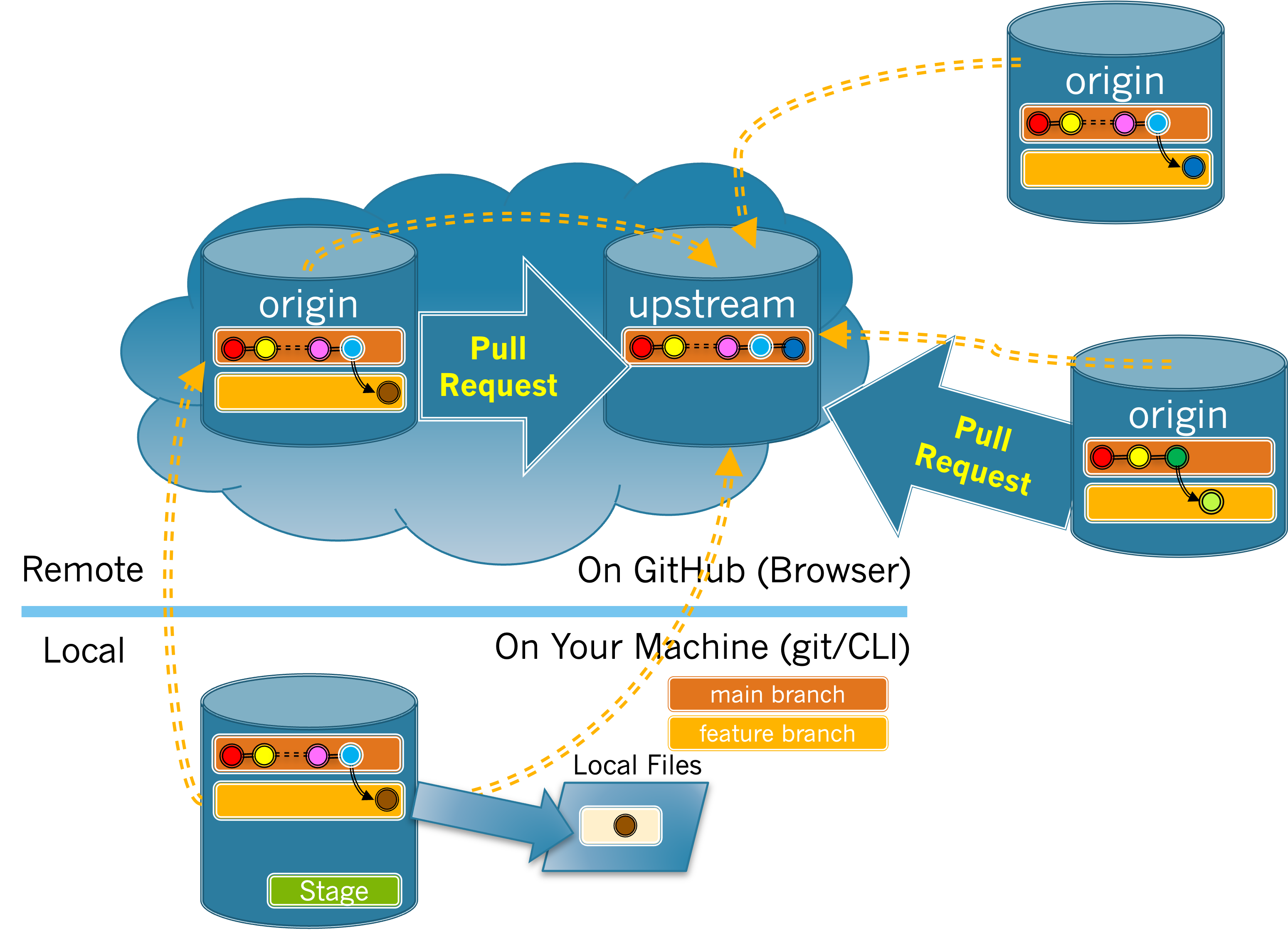
main after you had created your feature branch. The changes that were merged were specifically designed to conflict with the changes required for each of the Round2 issues. Thus, the pull request that you made at the end of the previous activity will now contain conflicts that prevent it from being merged automatically. This situation is shown in Figure 5.2.1, where the maintainers have merged the dark blue commit into the main branch.main branch in your local and origin repos with the upstream, so that you can resolve the merge conflict.main or feature branch.origin repo on GitHub and make sure that the main branch is active. You should be able to tell from this page that there have been changes to the upstream main branch that you have not yet synched (i.e. you are behind).upstream repo on GitHub. You should see that your pull request cannot be merged automatically.True.
False.
main branch of your local and origin repos with the upstream. Don’t forget to switch to your main branch first!main branch on your origin repo on GitHub "is up to date…" (See Exercise 5.2.3).git status to check that the main branch in your local repo is up to date with your origin.main branch in your local or origin repos are not up to date, double check your synchronization commands in part Task 5.2.5.a and try again.