10.9. Event-Based Programming Made Elegant¶
There is a way to do event-based programming that doesn’t involve having lots of global variables to keep track of the state of the program. The solution is to use objects. In this section you’ll get a simple introduction to object-oriented programming, and then you can see how the event-based program from the last section can be rewritten in a way that is more elegant, uses no global variables, and is much more easy to extend with new features.
Caution
This section is long and involved. If you have gotten to this point in the chapter and your brain is exhausted, you can skip this section and go to the next one. You can always come back and read this later. The content here is not going to be tested. But, if you are interested in what comes later in computer programming, or how to make a more elegant version of the event-based example in the last section, read on!
10.9.1. A Simple Class Example¶
Object-oriented code is often referred to as ‘OO-code’ for short. In OO programming, you create objects to represent things in your program. Instead of having a variable for student number, a variable for student name, and a variable for student grade, you can have a single student object that stores all of that related information together.
Objects are things that have properties and methods. As an example, a dog has properties that describe the dog (fur color, breed, name, barking sound, name of human owner, age, etc.) and methods that define what it can do (bark, eat, sleep, fetch, etc.). Quite often, calling a method leads to the properties being updated. In object-oriented programming, we create classes, which you can think of as blueprints, and from any class you can create objects of that class. So, we could create a general class that can be used to make dog objects:
1 class Dog:
2 name = ""
3 breed = ""
4 fur_color = ""
5 owner_name = ""
6 bark_sound = ""
7 num_balls_fetched = 0
8 num_barks = 0
9
10 def __init__(self, breed, name, owner, fur_color, bark_sound):
11 self.breed = breed
12 self.name = name
13 self.owner_name = owner
14 self.bark_sound = bark_sound
15
16 def fetch(self):
17 print(self.name + " fetched a ball!")
18 self.num_balls_fetched += 1
19
20 def bark(self):
21 print(self.bark_sound)
22 self.num_barks += 1
And then, we can ask the class to give us a dog, specifying properties of the dog we want:
bingo = Dog("beagle", "Bingo", "Angie", "brown and white", "Hawoooooooooooo")
The above line of code says create a Dog object, with the following information. It calls a special method inside the Dog class called a constructor. In Python a constructor is the method that has the special name __init__. The constructor constructs a new Dog object with the given information and returns a reference to the dog. In the line above the new Dog object is referenced by the bingo variable. Visually, this looks like this:
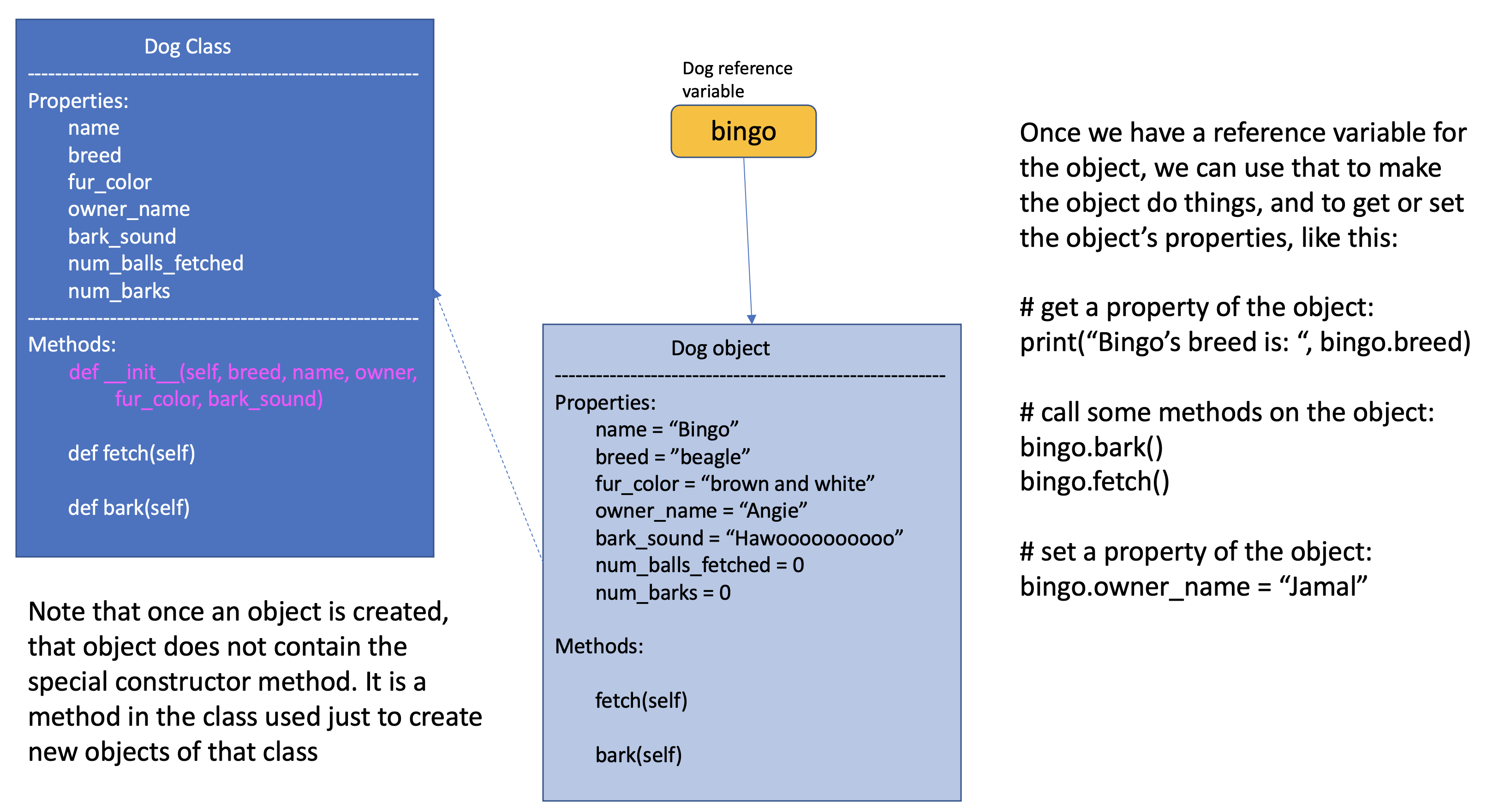
Once we have a variable that refers to a Dog object, we can call that object’s methods and read from or write to its properties:
bingo.fetch()
bingo.bark()
bingo.fetch()
print(bingo.num_barks)
print(bingo.num_balls_fetched)
CONSOLE OUTPUT:
> Bingo fetched a ball!
> Hawoooooooooooo
> Bingo fetched a ball!
> 1
> 2
Now, you may be looking at this and thinking “Why do we need a class? We could just set up a few variables to store information about Bingo the dog and it would be a lot simpler!”
But, what if you want to represent many different dogs in your program? Imagine you are programming a simulation to understand dog over-crowding in animal shelters. Let’s look at how we can work with multiple dogs using the class above.
1import random
2
3bingo = Dog("beagle", "Bingo", "Angie", "brown and white", "Hawoooooooooooo")
4maxine = Dog("golden retriever", "Maxine", "Tom", "gold", "Woooofff")
5fido = Dog("german shepherd", "Fido", "Ellen", "brown and black", "Arrroooof")
6sparky = Dog("yorkshire terrier", "Sparky", "Davina", "blond", "Yip")
7queenie = Dog("mixed breed", "Queenie", "Ellen", "black and grey", "Arf")
8
9# put dogs into a list
10dogs = [bingo, maxine, fido, sparky, queenie]
11
12# simulate a bunch of dogs playing
13for _ in range(20):
14 # make a random dog bark
15 bark_index = random.randrange(len(dogs))
16 dogs[bark_index].bark()
17 # make a random dog fetch
18 fetch_index = random.randrange(len(dogs))
19 dogs[fetch_index].fetch()
20
21# print out what each dog did
22for dog in dogs:
23 print(dog.name + " barked " + str(dog.num_barks) + " times and fetched "
24 + str(dog.num_balls_fetched) + " balls")
Now, using the Dog class, we have created five different dogs, with a bunch of different information about each, and we haven’t had to create 25+ separate variables in our code to represent all of these dogs’ features. Then, we add our dog objects to a list. Then we can start to simulate dog play by picking random dogs from the list and calling the bark() or fetch() methods for those dogs. On lines 22-24, we then iterate across the list of dogs and report how many times each dog barked and how many balls each dog fetched. If you look at the Dog class, you’ll see that we have two property variables to keep track of the number of barks and the number of balls fetched. Every time we call the bark() method on a particular dog, that method increments that variable. What’s critical to understand here is that each dog has their own variable to keep track of the number of barks. You can see that in the sample console output below. You see the print statement “Sparky fetched a ball!” five times. And then if you look at the print statements at the bottom, it says Sparky barked once and fetched 5 balls. This is the power of object oriented programming: grouping things together into classes, creating objects from those classes, and calling methods on those objects.
CONSOLE OUTPUT:
> Arf
> Sparky fetched a ball!
> Hawoooooooooooo
> Bingo fetched a ball!
> Hawoooooooooooo
> Queenie fetched a ball!
> Hawoooooooooooo
> Fido fetched a ball!
> Hawoooooooooooo
> Queenie fetched a ball!
> Arf
> Sparky fetched a ball!
> Woooofff
> Fido fetched a ball!
> Arrroooof
> Sparky fetched a ball!
> Arrroooof
> Queenie fetched a ball!
> Woooofff
> Queenie fetched a ball!
> Woooofff
> Queenie fetched a ball!
> Arf
> Sparky fetched a ball!
> Arrroooof
> Sparky fetched a ball!
> Arf
> Fido fetched a ball!
> Hawoooooooooooo
> Queenie fetched a ball!
> Woooofff
> Fido fetched a ball!
> Woooofff
> Fido fetched a ball!
> Woooofff
> Maxine fetched a ball!
> Woooofff
> Fido fetched a ball!
> Yip
> Queenie fetched a ball!
> Bingo barked 5 times and fetched 1 balls
> Maxine barked 7 times and fetched 1 balls
> Fido barked 3 times and fetched 6 balls
> Sparky barked 1 times and fetched 5 balls
> Queenie barked 4 times and fetched 7 balls
10.9.2. The Event-Based GUI Example - OO Style¶
Now, you may be wondering, “Okay, but what does this have to do with event-based programming?”. In event-based programming, we can create a class that stores important information about the state of our program, and use methods to have things happen in the program in response to user interface events. In the example from the previous section, we created a program that allowed the user to draw with colored circles and stamp text. So, for that program, we can create a class to represent the circles, another class to represent text stamps, and a class to represent the overall drawing context.
Below is the object-oriented version of the SimpleGUI example. Note that there are no global variables at the top. Other than variables for the window frame and buttons at the bottom of the code, the only other global variable in this code is dc, which is the reference variable to the drawing context object created on line 222. Look carefully at the object classes defined on lines 95-215. In object-oriented programming, the bulk of the code is in the definition of the objects: defining the properties and the methods that can be called on the objects.
1 # """""""""""""""""""""""""""""""""""""""""""""""""""""""""""""""""
2 # Dr. Celine's COMP 1000 Event-based Programming Example OO Version
3 # """""""""""""""""""""""""""""""""""""""""""""""""""""""""""""""""
4
5 import simplegui
6
7 ################################################################
8 # GUI Control Handlers
9 ################################################################
10
11 def draw(canvas):
12 """
13 Draw handler, called automatically, many times/sec, by SimpleGUI module
14 DO NOT call this function from other parts of the code.
15 In this version, we just call the drawing context and ask it to draw itself
16 """
17 dc.draw(canvas)
18
19 def clear_handler():
20 """
21 Gets called when clear button is clicked
22 Clears all lists to remove content from canvas
23 """
24 dc.clear_canvas()
25
26 def bkg_handler():
27 """
28 Background toggle button - toggles between white and grey
29 """
30 dc.toggle_bkgd_color()
31
32 def lw_up_handler():
33 """
34 Linewidth + handler
35 """
36 dc.change_line_width(True)
37
38 def lw_dn_handler():
39 """
40 Linewidth - handler
41 """
42 dc.change_line_width(False)
43
44 def stamp_txt_handler(txt):
45 """
46 Stamp text input box handler
47 When user types in text and then hits the enter key, this is called
48 """
49 dc.set_stamp_text(txt)
50
51 ###########################################################
52 # Input Device Event Handlers
53 ###########################################################
54
55 def drag(pos):
56 """
57 Mouse drag handler. Takes one parameter:
58 a tuple of the current position of the mouse
59 Called continuously while user is dragging - add a new circle
60 """
61 dc.add_circle(pos)
62
63
64 def click(pos):
65 """
66 Mouse click handler, Takes one parameter:
67 a tuple of the position of the mouse at moment of click
68 """
69 dc.add_text_stamp(pos)
70
71
72 def key_handler(key):
73 """
74 Handles key presses, updates global variable fill_col
75 """
76 if chr(key) == 'R':
77 dc.set_fill_color("Red")
78 elif chr(key) == 'G':
79 dc.set_fill_color("Green")
80 elif chr(key) == 'B':
81 dc.set_fill_color("Blue")
82 elif chr(key) == 'C':
83 dc.clear_canvas()
84 elif key == 38:
85 dc.change_line_width(True)
86 elif key == 40:
87 dc.change_line_width(False)
88 else:
89 #do nothing
90 print("Unknown key event. Try pressing r, g, or b")
91 print("key is:", key)
92 return
93
94
95 ######################################################
96 # OBJECT CLASSES
97 ######################################################
98 class Circle:
99 """
100 Stores information about a circle, and has a draw method
101 to draw the circle on the canvas
102 """
103
104 def __init__(self, rad, fc, lc, lw, pos):
105 self.radius = rad
106 self.fill_col = fc
107 self.line_col = lc
108 self.line_wid = lw
109 self.pos = pos
110
111 def draw(self, canv):
112 canv.draw_circle(self.pos, self.radius, self.line_wid, self.line_col, self.fill_col)
113
114 class Text_Stamp:
115 """
116 Stores information about a text stamp, and has a draw method
117 to draw the stamp on the canvas
118 """
119
120 def __init__(self, fs, col, pos, txt):
121 self.fontsize = fs
122 self.color = col
123 self.pos = pos
124 self.text = txt
125
126 def draw(self, canv):
127 canv.draw_text(self.text, self.pos, self.fontsize, self.color)
128
129 class Drawing_Context:
130 """
131 Stores all the information about the current drawing state
132 Including what has already been drawn (list of circles & list of text stamps)
133 Has a draw method to draw everything on the canvas
134 """
135 CANVAS_WIDTH = 400
136 CANVAS_HEIGHT = 400
137 line_col = "Black"
138 line_wid = 3
139 fill_col = "Red"
140 stamp_text = "Hello!"
141 fontsize = 12
142 radius = 10
143 canvas_col = "Grey"
144
145 # list vars to store circles/stamps that have been drawn
146 circle_list = []
147 stamp_list = []
148
149 # boolean variables to differentiate mouse click/drag
150 dragged = False
151
152 def clear_canvas(self):
153 """
154 Clears all lists to remove content from canvas
155 """
156 self.circle_list.clear()
157 self.stamp_list.clear()
158
159 def change_line_width(self, up):
160 """
161 Increases line width by 1 if true is passed,
162 otherwise, decreases line width
163 """
164 if (up): # increase
165 if self.line_wid < 5:
166 self.line_wid += 1
167 else: # decrease
168 if self.line_wid > 1:
169 self.line_wid -= 1
170 lw_label.set_text("Line width: " + str(self.line_wid))
171
172 def set_fill_color(self, col):
173 """ Sets fill color for subsequent drawing """
174 self.fill_col = col
175 fc_label.set_text("Fill color: " + str(self.fill_col))
176
177 def set_stamp_text(self, txt):
178 """ sets stamp text for subsequenet drawing"""
179 self.stamp_text = txt
180 text_stamp_label.set_text("Text stamp: " + self.stamp_text)
181 inp.set_text("") # resets input field to blank
182
183 def toggle_bkgd_color(self):
184 """ toggles canvas background between grey & white """
185 if (self.canvas_col == "Grey"):
186 self.canvas_col = "White"
187 bkg_button.set_text("Grey Background")
188 else:
189 self.canvas_col = "Grey"
190 bkg_button.set_text("White Background")
191 frame.set_canvas_background(self.canvas_col)
192
193 def add_circle(self, pos):
194 """ creates a new circle object and adds it to list """
195 circle = Circle(self.radius, self.fill_col, self.line_col, self.line_wid, pos)
196 self.circle_list.append(circle)
197 self.dragged = True # differentiate end of drag from click
198
199 def add_text_stamp(self, pos):
200 """ creates a new text stamp object and adds it to list """
201 if self.dragged:
202 # this was just the end of drag, don't make stamp
203 self.dragged = False
204 else:
205 stamp = Text_Stamp(self.fontsize, self.fill_col, pos, self.stamp_text)
206 self.stamp_list.append(stamp)
207
208 def draw(self, canvas):
209 """ draw everything - iterate through circle & stamp lists """
210 for circ in self.circle_list:
211 circ.draw(canvas)
212
213 for stamp in self.stamp_list:
214 stamp.draw(canvas)
215
216
217 #######################################################
218 # Set up window, GUI controls & register event handlers
219 #######################################################
220
221 # Create a drawing context
222 dc = Drawing_Context()
223
224 # Frame
225 frame = simplegui.create_frame("COMP 1000 Demo", dc.CANVAS_WIDTH, dc.CANVAS_HEIGHT)
226 frame.set_canvas_background(dc.canvas_col)
227
228 # Create & Register Buttons & Labels
229 # labels + bkgd button assigned to variables so they can be updated
230 frame.add_button('Clear', clear_handler)
231 bkg_button = frame.add_button('White Background', bkg_handler)
232 fc_label = frame.add_label("Fill color: " + dc.fill_col)
233 lw_label = frame.add_label("Line width: " + str(dc.line_wid))
234 frame.add_button('+', lw_up_handler)
235 frame.add_button('-', lw_dn_handler)
236 text_stamp_label = frame.add_label("Text stamp: " + dc.stamp_text)
237 inp = frame.add_input('New text stamp:', stamp_txt_handler, 50)
238
239 # Register Keyboard and Mouse Event Handlers
240 frame.set_draw_handler(draw)
241 frame.set_keydown_handler(key_handler)
242 frame.set_mousedrag_handler(drag)
243 frame.set_mouseclick_handler(click)
244
245 # Show the frame and start listening
246 frame.start()
Most of the functions that were in the previous version are now methods of the drawing context object. And most of the variables that were global variabbles before are now properties of the drawing context.
The Circle and Text_Stamp classes collapse the information from the prior version. In the previous version if we had three text stamps, we would have three entries in three separate lists, and if we wanted to be able to store different font sizes for each text stamp, we would have had to add a fourth list. In this version, the information for each text stamp is stored as properties of that Text_Stamp object. You can see that the Text_Stamp class already has fontsize as a property, so in this new version, it would be very easy to change the program so that every text stamp could have a different font size: we would just add + and - buttons (similar to the line width buttons we already have) and added a font_change() method to the Drawing_Context class. Then, when we create a new text stamp, we would use the current font size.
Below is a class diagram that shows the relations between the classes in this version:
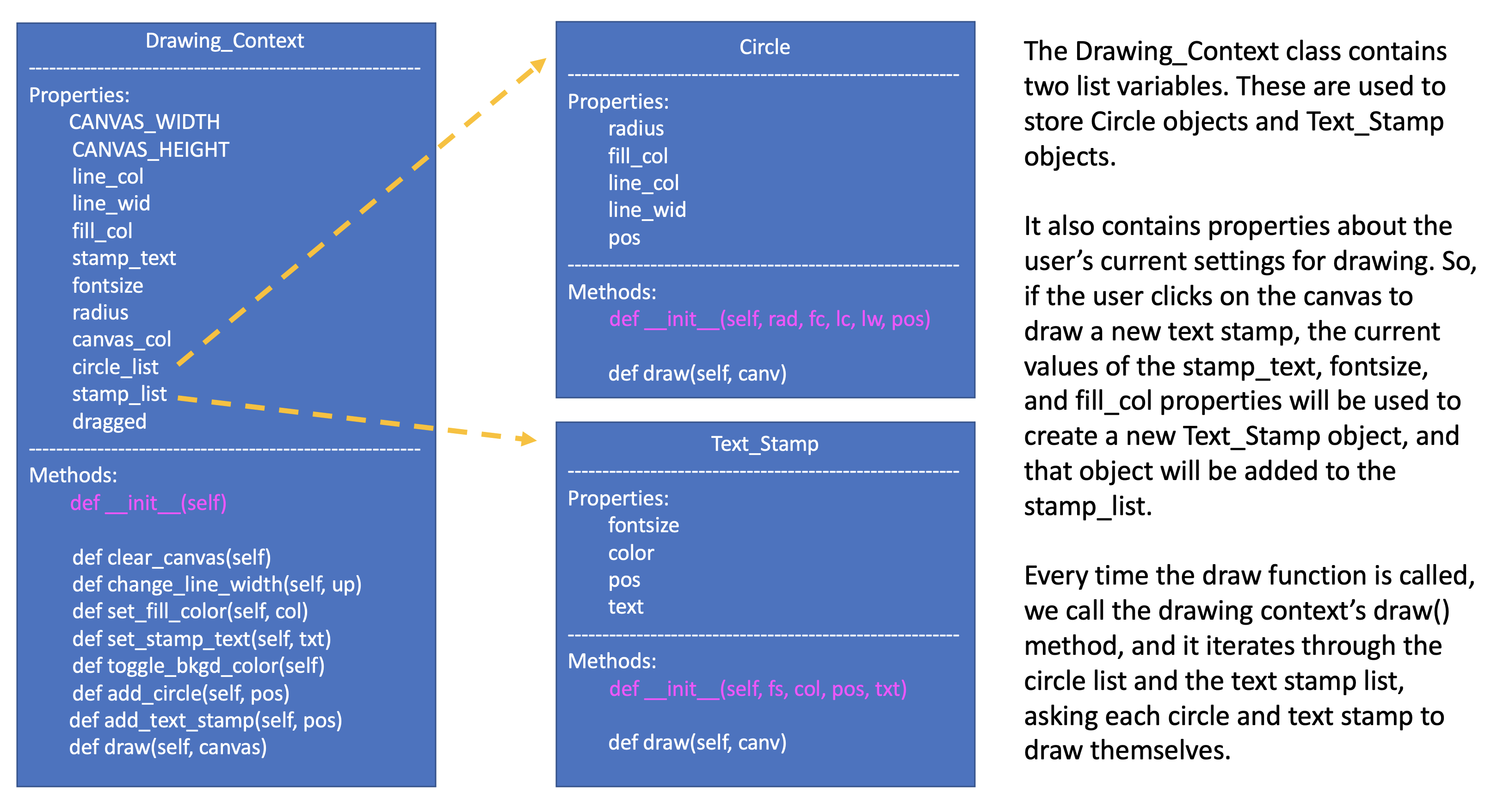
If you look closely at the code for this object-oriented version of the circle and stamp drawing program, you will notice that we never have to use the keyword global to specify that we are changing a global variable. We are using dc, which is a global reference variable to the drawing context, but we are never overwriting that variable. Instead, we are calling that variable’s methods and properties to access and make changes to the drawing context. This is a much cleaner and more elegant version, with the same functionality. This version of the program is also easier to extend with new features. If looking at this version of the program seems very confusing to you - don’t stress about it. You have lots of time to learn about object-oriented approaches to programming in future courses.