Using Repetition with Images¶
Learning Objectives:
Use
forloops to repeat actions on all pixels in a picture.Understand the pattern (the steps) used in modifying all the pixels in a picture.
Pictures on a computer are broken up into little bits called pixels, for picture (pix) elements (els). These are laid out on a grid, from left to right (horizontal or x dimension) and top to bottom (vertical or y dimension).
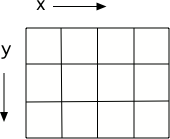
Figure: A grid with horizontal (x) and vertical (y) dimensions¶
Pixels are quite small. Even this small picture below has 180 columns and 240 rows of pixels:

Each pixel has a color associated with it: An amount of redness, an amount of greenness, and an amount of blueness.
Let’s remove the red from this picture. Now, there are lot of lines in the program below, but fortunately, you can ignore most of them. The Audio Tour explains the important lines. Press  to hear the audio tour explanation. When you run this program it may take several minutes to show the changed picture.
to hear the audio tour explanation. When you run this program it may take several minutes to show the changed picture.
The program above can take several minutes to execute on the arch.jpg picture. But we’re not stuck using just the arch image. We can use smaller images which will execute more quickly.
A Library of Images¶
Here are some other small images that you can use. Modify the program above to try out the code on some of these other images by changing line 4 above.
You can actually run this code on any image on the web by specifying the image url. We recommend using small images since larger images will take more time to process.
| beach.jpg | baby.jpg | vangogh.jpg | swan.jpg |
 |  |  |  |
| puppy.jpg | kitten.jpg | girl.jpg | motorcycle.jpg |
 |  |  |  |
| gal1.jpg | guy1.jpg | gal2.jpg |
 |  |  |
** Mixed Up Code Practice**
Note
The problem below has blocks connected by purple edges. Pick just one of the blocks to use in the solution. One is the correct block and one is a distractor which is not needed in a correct solution.
The program below should set all the red values to 255 (the maximum value). Drag the needed code blocks below from the left to the right in the correct order with the correct indention. There may be extra blocks that are not needed in a correct solution. Click on the Check Me button to check your solution.
Note
The problem below has a Help Me button, but it starts out disabled. You must make at least 3 attempts to solve this problem before the button becomes enabled. You can click on the Help Me button when it is enabled to make the problem easier.
The program below should set all the red values to 100. Drag the needed code blocks below from the left to the right in the correct order with the correct indention. There may be extra blocks that are not needed in a correct solution. Click on the Check Me button to check your solution.