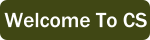19.3. Reading the data¶
This section uses the same data file that we just saw. If you want to see it, click the Show button below. Once it appears, you can hide it again by clicking on the Hide button.
Aberdeen,SD:13:8 Adrian,MI:15:9 Akron,OH:18:11 Albany,GA:18:11 Albany-Lebanon,OR:14:8 Albany-Schenectady-Troy,NY:13:8 Albuquerque,NM:12:7 Alexandria,LA:20:12 Allegan,MI:14:9 Allentown-Bethlehem-Easton,PA-NJ:21:12 Altoona,PA:19:12 Anchorage,AK:13:8 Anderson,IN:18:11 Ann Arbor,MI:16:10 Appleton,WI:14:9 Asheville,NC:15:9 Athens,OH:14:9 Athens,TN:15:9 Athens-Clarke County,GA:16:9 Atlanta-Sandy Springs-Marietta,GA:23:14 Atlantic City-Hammonton,NJ:14:8 Augusta-Richmond County,GA-SC:18:11 Augusta-Waterville,ME:14:9 Austin-Round Rock,TX:17:10 Bakersfield,CA:24:15 Baltimore-Towson,MD:20:12 Bangor,ME:12:7 Baraboo,WI:17:10 Baton Rouge,LA:19:11 Bay City,MI:13:8 Beaver Dam,WI:15:9 Beckley,WV:14:8 Bellingham,WA:7:4 Bennington,VT:11:7 Birmingham-Hoover,AL:20:12 Bishop,CA:11:6 Bismarck,ND:11:6 Bloomington,IN:17:10 Bloomington-Normal,IL:16:9 Boise City-Nampa,ID:17:10 Boone,NC:13:8 Boston-Cambridge-Quincy,MA-NH:16:10 Boulder,CO:12:7 Bowling Green,KY:17:10 Bradenton-Sarasota-Venice,FL:12:7 Brainerd,MN:8:5 Bremerton-Silverdale,WA:7:4 Bridgeport-Stamford-Norwalk,CT:16:9 Brigham City,UT:12:7 Brookings,SD:14:9 Brownsville-Harlingen,TX:16:10 Brunswick,GA:13:8 Buffalo-Niagara Falls,NY:16:9 Burlington,NC:14:9 Burlington-South Burlington,VT:12:7 Butte-Silver Bow,MT:19:11 Cadillac,MI:10:6 Cambridge,MD:13:8 Canton-Massillon,OH:21:12 Cape Coral-Fort Myers,FL:12:7 Casper,WY:9:5 Cedar Rapids,IA:16:10 Champaign-Urbana,IL:16:10 Charleston,WV:18:11 Charleston-North Charleston-Summerville,SC:16:10 Charlotte-Gastonia-Concord,NC-SC:16:10 Charlottesville,VA:13:8 Chattanooga,TN-GA:18:11 Cheyenne,WY:9:6 Chicago-Naperville-Joliet,IL-IN-WI:22:13 Chico,CA:12:7 Cincinnati-Middletown,OH-KY-IN:23:14 Clarksburg,WV:16:10 Clarksville,TN-KY:16:10 Clearlake,CA:7:4 Cleveland-Elyria-Mentor,OH:24:15 Clinton,IA:18:11 Colorado Springs,CO:12:7 Columbia,SC:17:10 Columbia,TN:14:8 Columbus,GA-AL:19:11 Columbus,OH:18:11 Concord,NH:16:9 Cookeville,TN:14:9 Corning,NY:11:7 Corpus Christi,TX:18:11 Dallas-Fort Worth-Arlington,TX:20:12 Daphne-Fairhope-Foley,AL:15:9 Davenport-Moline-Rock Island,IA-IL:18:11 Dayton,OH:18:11 Decatur,AL:15:9 Decatur,IL:17:10 Deltona-Daytona Beach-Ormond Beach,FL:11:6 Denver-Aurora-Broomfield,CO:14:9 Des Moines-West Des Moines,IA:15:9 Detroit-Warren-Livonia,MI:21:12 Dickinson,ND:7:4 Dothan,AL:15:9 Dover,DE:14:8 Duluth,MN-WI:11:6 Durango,CO:7:4 Durham,NC:14:8 Durham-Chapel Hill,NC:14:8 Dyersburg,TN:15:9 East Stroudsburg,PA:13:8 Eau Claire,WI:14:8 El Centro,CA:24:14 El Dorado,AR:18:11 El Paso,TX:21:12 Elizabethtown,KY:20:12 Elkhart-Goshen,IN:21:12 Erie,PA:19:11 Eugene-Springfield,OR:13:8 Eureka-Arcata-Fortuna,CA:11:7 Evansville,IN-KY:19:12 Fairbanks,AK:31:19 Fairmont,WV:17:10 Fargo,ND-MN:13:8 Farmington,NM:8:5 Fayetteville,NC:15:9 Fayetteville-Springdale-Rogers,AR-MO:16:10 Flagstaff,AZ:9:5 Flint,MI:13:8 Florence,SC:15:9 Florence-Muscle Shoals,AL:15:9 Fort Collins-Loveland,CO:12:7 Fort Madison-Keokuk,IA-MO:18:11 Fort Payne,AL:15:9 Fort Smith,AR-OK:17:10 Fort Wayne,IN:23:14 Fresno,CA:74:45 Gadsden,AL:16:10 Gainesville,FL:12:7 Gainesville,GA:16:9 Gettysburg,PA:18:11 Gillette,WY:13:8 Goldsboro,NC:21:13 Grand Island,NE:13:8 Grand Junction,CO:12:7 Grand Rapids-Wyoming,MI:16:10 Grants Pass,OR:12:7 Greeley,CO:13:8 Green Bay,WI:16:10 Greensboro-High Point,NC:14:9 Greenville,NC:13:8 Greenville-Mauldin-Easley,SC:16:10 Grenada,MS:16:9 Gulfport-Biloxi,MS:16:10 Hagerstown-Martinsburg,MD-WV:19:11 Hammond,LA:15:9 Hanford-Corcoran,CA:28:17 Harriman,TN:22:13 Harrisburg-Carlisle,PA:20:12 Harrisonburg,VA:15:9 Hartford-West Hartford-East Hartford,CT:14:9 Hattiesburg,MS:18:11 Helena,MT:16:9 Helena-West Helena,AR:16:9 Hickory-Lenoir-Morganton,NC:16:10 Hilo,HI:27:16 Hobbs,NM:13:8 Holland-Grand Haven,MI:15:9 Homosassa Springs,FL:11:7 Honolulu,HI:12:7 Hot Springs,AR:18:11 Houma-Bayou Cane-Thibodaux,LA:13:8 Houston-Sugar Land-Baytown,TX:21:13 Huntington-Ashland,WV-KY-OH:19:11 Huntsville,AL:16:9 Indianapolis-Carmel,IN:25:15 Iowa City,IA:16:10 Jackson,MS:19:11 Jackson,TN:15:9 Jackson,WY-ID:11:6 Jacksonville,FL:13:8 Jamestown-Dunkirk-Fredonia,NY:13:8 Jasper,IN:18:11 Johnstown,PA:19:12 Juneau,AK:11:6 Kahului-Wailuku,HI:11:6 Kalamazoo-Portage,MI:17:10 Kalispell,MT:13:8 Kansas City,MO-KS:24:15 Kapaa,HI:11:7 Keene,NH:16:10 Kingsport-Bristol-Bristol,TN-VA:15:9 Kinston,NC:13:8 Klamath Falls,OR:18:11 Knoxville,TN:18:11 Kokomo,IN:16:10 La Crosse,WI-MN:14:8 Laconia,NH:11:7 Lafayette,IN:24:14 Lafayette,LA:18:11 Lake Charles,LA:14:8 Lake Havasu City-Kingman,AZ:6:4 Lakeland-Winter Haven,FL:13:8 Lancaster,PA:21:13 Lansing-East Lansing,MI:14:9 Laramie,WY:9:6 Las Cruces,NM:25:15 Las Vegas-Paradise,NV:20:12 Laurel,MS:18:11 Lawrenceburg,TN:14:8 Lebanon,NH-VT:11:7 Lebanon,PA:24:14 Lewiston-Auburn,ME:13:8 Lexington-Fayette,KY:16:10 Lima,OH:17:10 Lincoln,NE:14:9 Little Rock-North Little Rock-Conway,AR:19:12 Logan,UT-ID:15:9 Los Angeles-Long Beach-Santa Ana,CA:33:20 Louisville/Jefferson County,KY-IN:22:13 Lumberton,NC:14:9 Lynchburg,VA:13:8 Macon,GA:19:12 Madera,CA:27:16 Madison,WI:16:9 Manchester-Nashua,NH:14:8 Marshall,MN:12:7 Marshall,TX:17:10 McAlester,OK:19:11 McAllen-Edinburg-Mission,TX:18:11 Medford,OR:15:9 Memphis,TN-MS-AR:17:10 Merced,CA:18:11 Meridian,MS:17:10 Miami-Fort Lauderdale-Pompano Beach,FL:14:8 Michigan City-La Porte,IN:16:10 Middlesborough,KY:17:10 Milwaukee-Waukesha-West Allis,WI:18:11 Minneapolis-St. Paul-Bloomington,MN-WI:17:10 Missoula,MT:21:12 Mobile,AL:15:9 Modesto,CA:25:15 Monroe,LA:22:13 Monroe,MI:16:9 Montgomery,AL:18:11 Morgantown,WV:15:9 Mount Vernon,IL:14:9 Muncie,IN:16:10 Muscatine,IA:18:11 Muskegon-Norton Shores,MI:15:9 Napa,CA:23:14 Nashville-Davidson--Murfreesboro--Franklin,TN:17:10 New Castle,IN:15:9 New Haven-Milford,CT:15:9 New Orleans-Metairie-Kenner,LA:21:13 New York-Northern New Jersey-Long Island,NY-NJ-PA:23:14 Niles-Benton Harbor,MI:14:9 Nogales,AZ:16:10 Norwich-New London,CT:13:8 Ogden-Clearfield,UT:15:9 Oklahoma City,OK:16:10 Omaha-Council Bluffs,NE-IA:19:12 Orlando-Kissimmee,FL:12:7 Owensboro,KY:18:11 Oxnard-Thousand Oaks-Ventura,CA:16:10 Paducah,KY-IL:17:10 Palm Bay-Melbourne-Titusville,FL:10:6 Parkersburg-Marietta-Vienna,WV-OH:17:10 Pascagoula,MS:15:9 Pendleton-Hermiston,OR:12:7 Pensacola-Ferry Pass-Brent,FL:14:8 Peoria,IL:16:10 Philadelphia-Camden-Wilmington,PA-NJ-DE-MD:28:17 Phoenix-Mesa-Scottsdale,AZ:26:16 Pittsburgh,PA:25:15 Pittsfield,MA:14:9 Platteville,WI:15:9 Pocatello,ID:15:9 Ponca City,OK:17:10 Portland-South Portland-Biddeford,ME:15:9 Portland-Vancouver-Beaverton,OR-WA:12:7 Portsmouth,OH:16:10 Poughkeepsie-Newburgh-Middletown,NY:13:8 Prescott,AZ:7:4 Prineville,OR:14:9 Providence-New Bedford-Fall River,RI-MA:18:11 Provo-Orem,UT:14:8 Pueblo,CO:11:7 Quincy,IL-MO:16:10 Raleigh-Cary,NC:16:9 Rapid City,SD:11:6 Reading,PA:19:11 Red Bluff,CA:14:8 Redding,CA:10:6 Reno-Sparks,NV:15:9 Richmond,VA:15:9 Richmond-Berea,KY:15:9 Riverside-San Bernardino-Ontario,CA:34:21 Riverton,WY:13:8 Roanoke,VA:15:9 Rochester,MN:13:8 Rochester,NY:14:9 Rock Springs,WY:13:8 Rockford,IL:16:9 Rocky Mount,NC:13:8 Rome,GA:18:11 Russellville,AR:14:9 Rutland,VT:15:9 Sacramento--Arden-Arcade--Roseville,CA:15:9 Salinas,CA:10:6 Salisbury,NC:16:9 Salt Lake City,UT:15:9 San Antonio,TX:14:9 San Diego-Carlsbad-San Marcos,CA:24:14 San Francisco-Oakland-Fremont,CA:16:10 San Jose-Sunnyvale-Santa Clara,CA:16:10 San Luis Obispo-Paso Robles,CA:16:10 Santa Barbara-Santa Maria-Goleta,CA:14:9 Santa Cruz-Watsonville,CA:10:6 Santa Fe,NM:8:5 Santa Rosa-Petaluma,CA:14:8 Sault Ste. Marie,MI:14:8 Savannah,GA:17:10 Scottsbluff,NE:9:6 Scranton--Wilkes-Barre,PA:14:8 Seaford,DE:14:8 Seattle-Tacoma-Bellevue,WA:16:10 Sheridan,WY:14:8 Shreveport-Bossier City,LA:26:16 Sierra Vista-Douglas,AZ:11:7 Sioux City,IA-NE-SD:16:10 Sioux Falls,SD:14:9 Somerset,KY:16:10 South Bend-Mishawaka,IN-MI:21:13 Spartanburg,SC:16:10 Spokane,WA:12:7 Springfield,IL:16:10 Springfield,MA:15:9 Springfield,MO:17:10 Springfield,OH:17:10 St. Cloud,MN:14:8 St. George,UT:11:7 St. Joseph,MO-KS:20:12 St. Louis,MO-IL:22:13 State College,PA:19:11 Stockton,CA:21:12 Syracuse,NY:12:7 Talladega-Sylacauga,AL:17:10 Tallahassee,FL:14:9 Tampa-St. Petersburg-Clearwater,FL:13:8 Terre Haute,IN:19:12 Texarkana,TX-Texarkana,AR:18:11 Thomasville-Lexington,NC:17:10 Toledo,OH:17:10 Topeka,KS:14:9 Torrington,CT:9:6 Trenton-Ewing,NJ:15:9 Truckee-Grass Valley,CA:10:6 Tucson,AZ:10:6 Tulsa,OK:16:10 Tupelo,MS:16:10 Tuscaloosa,AL:16:9 Ukiah,CA:12:7 Valdosta,GA:14:9 Vallejo-Fairfield,CA:15:9 Vernal,UT:12:7 Virginia Beach-Norfolk-Newport News,VA-NC:14:8 Visalia-Porterville,CA:25:15 Warner Robins,GA:16:10 Washington-Arlington-Alexandria,DC-VA-MD-WV:19:12 Waterloo-Cedar Falls,IA:16:10 Watertown,SD:18:11 Weirton-Steubenville,WV-OH:20:12 Wenatchee,WA:17:10 Wheeling,WV-OH:20:12 Wichita,KS:16:9 Wilmington,NC:14:9 Winchester,VA-WV:16:10 Winston-Salem,NC:15:9 Worcester,MA:15:9 Yakima,WA:17:10 York-Hanover,PA:20:12 Youngstown-Warren-Boardman,OH-PA:23:14 Yuba City,CA:12:7 Yuma,AZ:14:9
This data is contained in a file called "uspoll.txt". A text file is of course
actually binary - everything a computer stores is stored as binary data. But in a
text file, all of the information is stored as a series of ASCII encoded characters.
Thus in the file, the number 250 would be stored as “250” which would be stored by the
8-bit values for “2”, “5”, and “0”. Because everything is stored as text, we can open
text files in a program like Notepad to read or edit them.
In a binary file, data is stored in its natural binary form. Thus the number 250 could be stored as as the 8-bit binary value 11111010. A binary file only makes sense if we know how to read it. If you see a 256-bit chunk of 1’s and 0’s, there is no way to know just by looking at the data if it is supposed to be eight 32-bit values, or thirty-two 8-bit ones. And you can’t know if those 8-bit values are supposed to be numbers or ASCII characters.
Text files tend to be more wasteful of bits and slower for a computer to process - the
computer needs to turn the text "250" into the number 250 before it can compute
with it. But they are easier for people to read and write. Thus, if we have data that people need to
interact with, and the amount of information is not too great, it is common to store it
in text format. If there is a tremendous amount of information, or no need for people
to interact with it, we are more likely to store it in binary form.
In Python, we must open files before we can read from them or write to them and close them when we are done with them. Opening a file returns a Python object that has predefined functions and procedures, just like the turtle, string, or image objects we have seen before. Here are the functions and procedures that can be used to open and close files.
Name |
Use |
Explanation |
|---|---|---|
open |
|
Open a file called filename and use it for reading. This will return a reference to a file object. We can use that reference to ask for data to be read, or to close the file. |
read().splitlines() |
|
This is actually two commands, but we will always use them together like this.
|
close |
|
Close a file. |
Here is a sample of using those commands to open our file, read in all the data into a list
called data, and close the file. Once we have all the data, we can use a for in loop
to iterate through all the lines in the file. Here we just print them out:
To do any real work with the lines of the file, we need to break up the lines into
their three parts. We want to turn "Aberdeen, SD :13 :8" into a list that looks
like ["Aberdeen, SD", "13", "8"]. That will make it easier to get the location - values[0],
or the PM10 value - values[1], or the PM2.5 value - values[2].
In this version, the first thing we do with each line is to split it up at the “:”
marks. The split function will turn a string into a list by splitting it at the
value you give it. values = line.split(":") says to take the string called line,
split it at the “:” and to call the resulting list values. We can then use that
to get just the city name, or the PM 10 value, or the PM2.5 value.
Currently, this program prints each city followed by its PM2.5 value. After you run it, try modifying it so it prints out the PM10 values instead of the PM2.5. Your output should look like this:
Aberdeen, SD PM10: 8 Adrian, MI PM10: 9 ...
Make sure not to print out extra lines. The test will assume that you have just that output.
The following program prints the pollution information for all cities that start with a D,
but the code is mixed up. Arrange the blocks and indent them to make a working program.
Note
If we were reading in a tremendously large file, reading it all at once might take up too much memory. In that case we would have to read it one line at a time, then discard that line before getting the next. That way, we would only need memory to store one line of data instead of all of them at once.
In the interest of simplicity, we will stick with the “read it all at once” strategy since our files are relatively small.