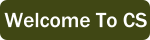4.4. Turtle Procedures¶
Turtles can do more than go forward, turn left, and turn right. The table below lists more turtle procedures and functions.
Name |
Input |
Description |
|---|---|---|
backward |
amount |
Moves the turtle backward by the specified amount. If the pen is down, draws a line. A move of 0 makes a dot if the pen is down. |
forward |
amount |
Moves the turtle forward by the specified amount. If the pen is down, draws a line. A move of 0 makes a dot if the pen is down. |
goto |
x, y |
Moves the turtle to position x, y. Note you must put a comma between the two values. |
left |
angle |
Turns the turtle counter clockwise by the specified angle |
right |
angle |
Turns the turtle clockwise by the specified angle |
setheading |
angle |
Turns the turtle to face the given heading. East is 0, north is 90, west is 180, and south is 270. |
speed |
number |
How fast to move the turtle. Should be a value from 1-10 (1 is slow, 10 is fast), or 0 which means “as fast as possible”. |
xcor |
None |
A function - returns the current x position of the turtle. |
ycor |
None |
A function - returns the current y position of the turtle. |
hideturtle |
None |
Hides the turtle (the triangle icon) |
pendown |
None |
Puts down the turtle’s pen so that it draws when it moves |
penup |
None |
Picks up the turtle’s pen so that it doesn’t draw when it moves |
pensize |
width |
Sets the width of the pen for drawing |
color |
colorname |
Sets the color for drawing. Use strings - like ‘red’, ‘black’, etc… This page has a table of colors Make sure to put quotation marks around the name of the color! |
begin_fill |
None |
Tells the turtle to start painting inside the shape it draws |
end_fill |
None |
Tells the turtle to stop painting inside the shape it draws |
fillcolor |
colorname |
This page has a table of colors |
stamp |
None |
Stamps a copy of the turtle’s icon at the current location. |
shape |
shapeName |
Changes the icon used to represent the turtle. |
Note
You can find this table easily by look for “turtle - procedure list” in the book index.
To draw more than one letter you can use the penup() procedure after drawing the first
letter to pick up the pen before moving to where you want to start the next letter. Once you
are ready to draw again, use pendown(). The example below draws a C and an S.
Note
In the sample we use blank lines to break up the code into logical chunks and comments to describe what each chunk does. The computer does not care about these things, but these tricks make it much easier for humans to understand what is happening.
Try some experiments on the code:
Change the speed to a different value (1-10)
Try looking up some other colors and change what color the turtle draws with.
Try commenting out the code in the section called
# Draw the Sto see how the turtle is repositioned after the C so it can start the S.