Chapter 3: Turtles¶
The sprite in Snap is based on a much older computational tool from the 1960’s called a Turtle. It first appeared in the Logo programming language. The original Turtle was a robot, and then was turned into an on-screen grahical turtle. Here is Seymour Papert, the inventor of the Turtle, with one of the early robot turtles.
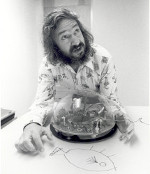
The turtle has been ported to many other programming languages today, which makes it an excellent place to explore how Snap programs appear in other programming languages. (Thanks to Chloe Nguyen for these examples.)
Section 1: Draw a Star¶
Here is a simple Snap program for drawing a star.
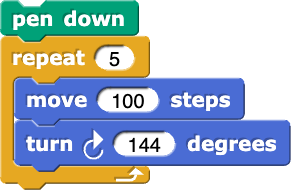
We can make this same program in both Python and in Processing. Click Run to try each of them out.
The Python version is pretty close to the Snap version. We have to first import the library turtle in order to make turtles. We create a turtle name it star. Telling the turtle to turn right and move forward is much like it is in Snap.
P5.js can work with turtles, but it takes a bit of extra code. Ignore that stuff at the bottom, and just focus on what’s in the setUp() function. P5.js requires us to create a canvas where the turtle will draw. We set a background color of 0 (black). Then we make a turtle, put the pen down, then create the five lines of the star. The rest of turning and moving forward is pretty much like what you might expect.
Let’s think about this code a little bit.
- Indentation.
- Yes, Python uses indentation to decide which statements are "inside" the loop or a function definition.
- Curly braces {}.
- No, there are no curly braces in this example.
- Semi-colons
- No, semi-colons end the line in JavaScript, but not in Python.
- Machine learning
- No, there is actual syntax to figuring out what is inside the loop.
Q-3: How does Python know what statements are looped in the for loop?
- Indentation.
- No, Python uses indentation to decide which statements are "inside" the loop or a function definition.
- Curly braces {}.
- Yes, like C and Java, JavaScript uses curly braces to decide what is "inside" a loop or function definition.
- Semi-colons
- No, semi-colons separate lines in JavaScript.
- Machine learning
- No, there is actual syntax to figuring out what is inside the loop.
Q-4: How does JavaScript (p5.js) know what statements are looped in the for loop?
- Sets up the turtle to be later drawn.
- No, the turtle drawing occurs inside of setUp().
- It's an arbitrary word and could be anything
- No, the name has to be exactly setUp().
- Same as in Snap or Python
- No, there is not a similar function in Snap or Python.
- It's the first function called, and here, it does all turtle drawing.
- Yes, the setUp function creates a canvas, the turtle, and does the drawing.
Q-5: What do you think the setUp() function does in P5.js?
- The first line appears before the block.
- Yes, the turtle goes forward into position before the other four lines are drawn.
- It only looks like the for loop goes four times -- it's actually going five.
- No, it's really going 4 times. Change the 4 to 3 to convince yourself.
- It's an optical illusion that the star has five lines.
- No, the star has five lines.
- It would actually work if you change the 4's to 5's in both of the examples above. (Try it!)
- This is actually true (try it!), but doesn't explain where the fifth line is.
Q-6: A star has five sides. The for loops in Python and p5.js only go four times. How do we still get a star?
Section 2: Draw Squares¶
Here is a Snap program for drawing a pattern with squares.
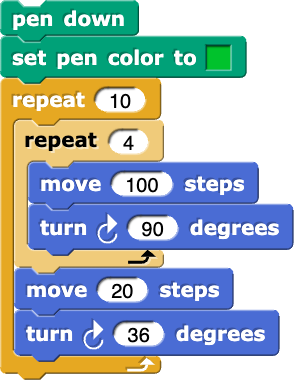
It creates a stage that looks like this:
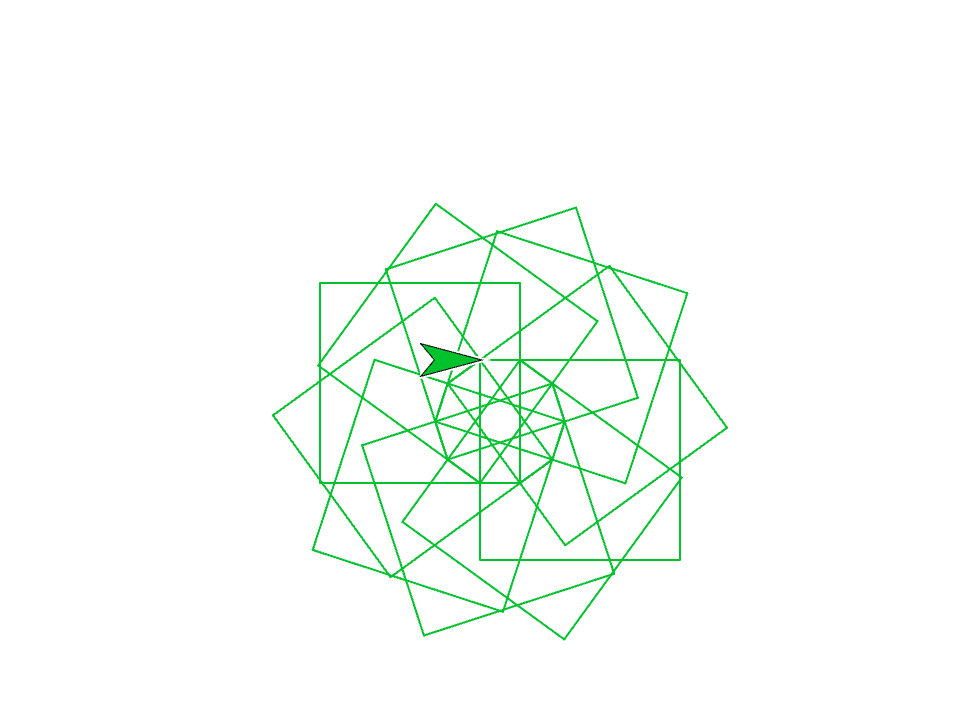
We can make this same program in both Python and in Processing. Click Run to try each of them out.
The Python version is again close to the Snap version. One interesting difference is the speed function. Try changing it to see what it does.
- It still works, but it's a slightly different figure.
- Yes, because the turtle then makes the next square from a different position.
- You don't get complete squares.
- No, it still works fine.
- It changes to pentagons.
- No, we can't get pentagons if we're turning 90.
- It changes to rectangles.
- No, that can't work if we're always going forward 100.
Q-9: Okay, there might be a bug in the Processing example. The interior loop says “5”. Squares have only 4 sizes. What happens if you change it to 4? (Go ahead and try it.)
- Absolutely nothing -- you could leave it out.
- No, it's necessary.
- It's a reserved name in both languages. It must be called i.
- No, it could be anything. Try changing them to "j".
- It's a necessary index variable for a FOR loop, but it could be called anything.
- Absolutely true. Change them all the "i" to "fred" and see what happens.
- It's a necessary index variable for a FOR loop, but it must be i, j, k, or l.
- It's necessary, but could be anything. Mathematicians tend to like i, j, k, and l for index variables, so that's why it's often those.
Q-10: What is the role of the variable i in both the Python and Processing examples?
- Exact same figure.
- No, it changes. (Did you try it?)
- It's a different figure, but it is still a closed shape.
- Yup. Actually, most values for turning in the outer loop will work.
- It's a different figure, but now it's an open shape. It's left dangling.
- No, it still closes. Try it!
Q-11: What happens if you change the “36” in the outer loop to “72”? (Yes, you can go try it.)
Section 3: Draw A Spiral¶
Here is a Snap program for drawing a spiral pattern.
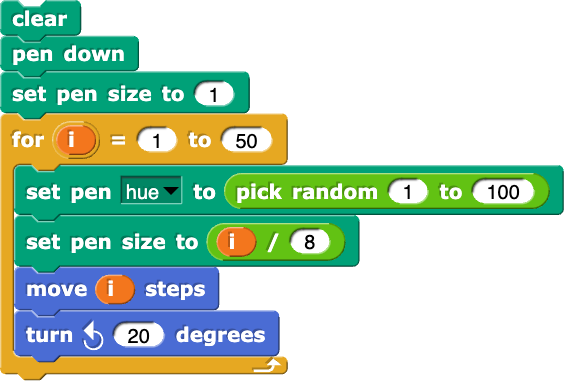
It creates a stage that looks like this:
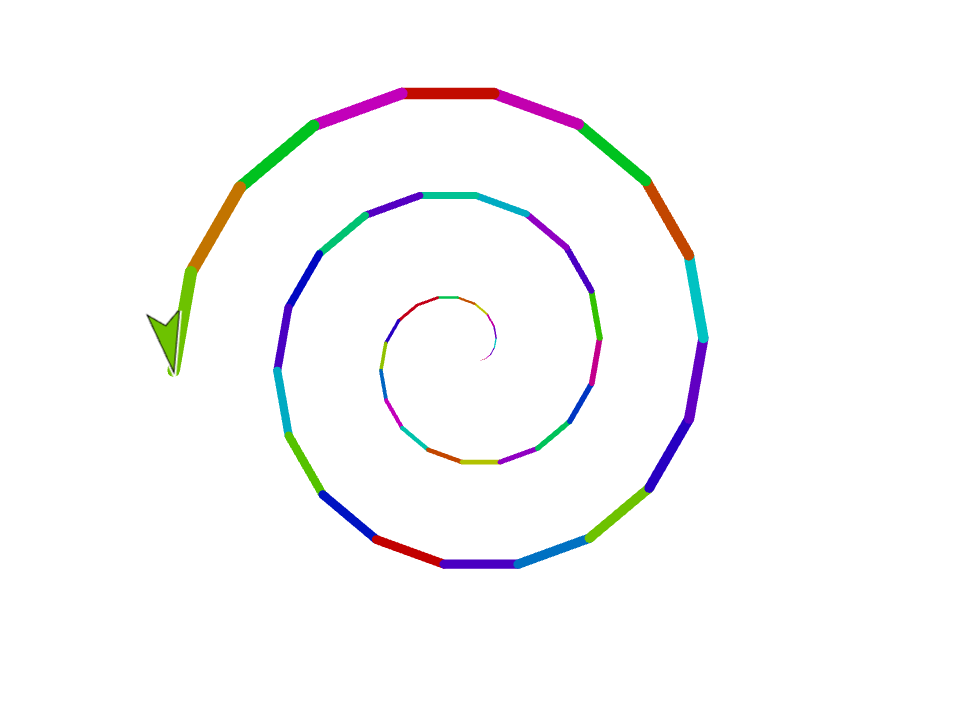
We can make this same program in both Python and in Processing. Click Run to try each of them out.
The difference between the Python and Snap version is that random colors are selected in Python with a random number for each of red, green, and blue. In Snap, we select a random hue between 0 and 100.
- A real number between 0 and 1.0
- Yes. It's like our sound samples in Snap.
- An integer between 0 and 255.
- No -- maybe if we told it to 255 somewhere.
- A real number between -1.0 and 1.0
- A good guess, but it's not how it works.
- Something random.
- Yes, random, but not completely random.
Q-14: We know that each of red, green, and blue is a value between 0 and 255 in Snap. In Python, it’s three values of random.random(). What do you think random.random() returns?
- Because i/10 would break the program.
- No, it would work. Try it.
- Because i/50 would break the program
- No, it could work. Try it.
- Because just i would get too big. We want to be able to see all the lines.
- It's true. Try it.
- It's totally not necessary.
- That's true, but the lines get hard to see without it. Try it.
Q-15: Why do you think we set the pen size to i/8?
- The shape is in 3-D
- No, it's all 3-D
- It's in grayscale, not color.
- Yup, that's how setColor with one input works.
- The spiral goes in the opposite direction.
- No, but if you change 'left' to 'right', it'll work in the other direction, for both Python and Processing.
Q-16: The Processing version is different in this respect? (Guess you’ll have to try it to know!)
Section 4: Draw Triangles¶
Here is a Snap program for drawing a triangle pattern.
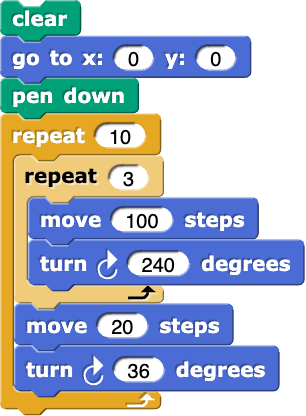
It creates a stage that looks like this:
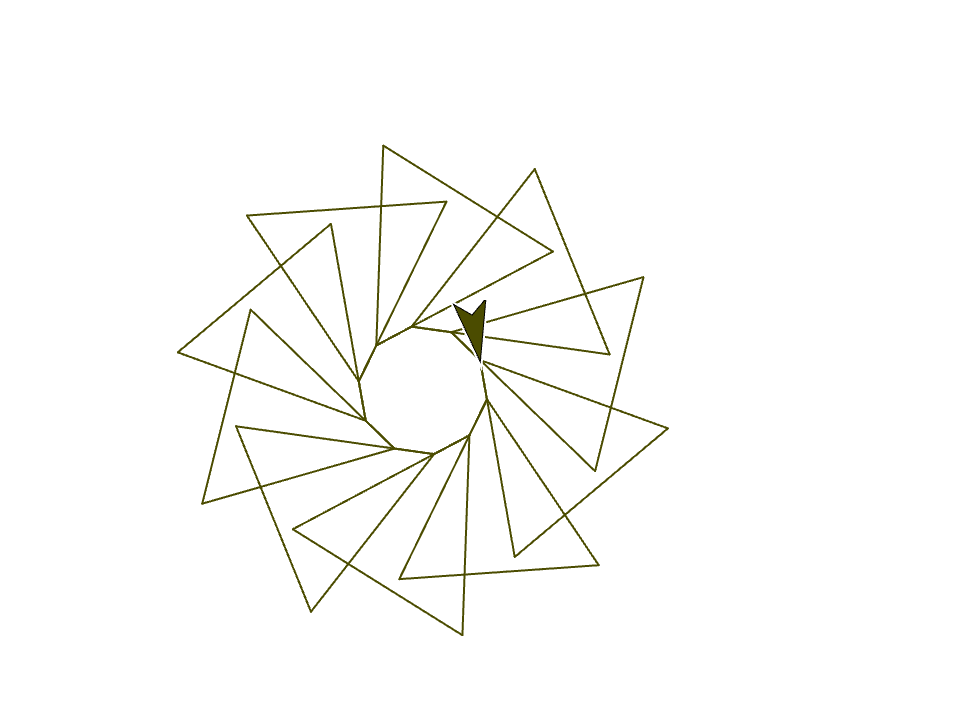
Below is a Python program that generates the same output, but the lines are scrambled. Put them in the right order. Drag the needed blocks of statements from the left column to the right column and put them in the right order. Click on Check to see if you are right. You will be told if any of the lines are in the wrong order or are the wrong blocks.